Loudspeaker sound in headphones
Headspeaker v1.1 Beta is intended to make audio on headphones sound like it is coming from loudspeakers. This gives listeners on headphones a better sense of the stereo field of their music, rather than the super wide headphone sound. Its function is similar to for example the SPL Phonitor (hardware) or Goodhertz Canopeners (software). However, I don’t own those examples so I cannot say if and how similar they are. The effects rack works in at least Ableton Standard 10 and up, just download it, unzip it and drop it into your project. You can save it from within your project.
Version 1.1 Changes
Version 1.1 adds a second “algorithm” to achieve a stronger, more intense stereo image.
Usage: twist the first macro knob (green) ANYWHERE from 61 to 127 for the new intense effect. The original Mild effect from version 1.0 is active ANYWHERE from 1 to 60. Twist the knob to 0 to turn the effect off, but leaving the panning intact.
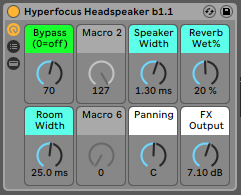
Features
The basic principle relies on crossfeed: audio from the left channel gets mixed in with the right ear and vice versa. The crossfeed is EQ’d as it would be in the real world, with low-frequency content being louder, while high-frequency content is softer, as it would get blocked more by your head. The crossfeed gets delayed, as the sound needs to travel further to reach your far ear. The default delay of 220 ms gives an equilateral triangle, meaning that all angles of the triangle that you and the speakers make are 60 degrees. This is usually regarded as an ideal speaker setup. This delay is adjustable so you can place speakers closer together or further apart. The frequency response is as flat as possible, so other than the spatialization, there’s no other coloring of the sound.
A little bit of reverb on the crossfeed makes it sound more spacious.
A typical problem with this approach is phase cancellation between the original and crossfeed signal. You might know that there’s only one place in your room where the frequency response is as true (flat) as it can be, but even then it isn’t perfect. Because in real life we move around, even by breathing, the phase cancellations continually change. This helps our brains to make a picture of what the total sound without phase cancellations sounds like. It’s impossible to add something like with an ableton effect rack, you’d need at least a movement tracker. However I added the next best thing: a continuous subtle change in the delay time of the crossfeed signal. This way the phase cancellation isn’t static, so you don’t make EQ adjustments for something that turned out not to be a problem in the first place. However, the effect, by definition, introduces phase cancellation, so you should always regularly monitor with this plugin off during mixing.
User guide
Macro 1 (green): On/off and Mild/Intense mode selector
0 = Off. 1-60 = Mild. 61-127 = Intense.
There is no difference between setting this knob to for example 65 or 92. Both will select Intense mode, with no further changes.
The Intense mode (61-127) is the default. It has a full HRTF (head-related transfer function) and a room reverb. This mode sounds most realistic, but can in some cases suffer from phase cancelation, especially with wide bass synth sounds.
The Mild mode (1-60) has a milder HRTF curve, and the room simulation is only half (only the ‘far ear’ gets extra reverb). This mode gives a slightly wider feel without changing the sound too much and might be preferable as it gives less phase cancellation.
Macro 3 (blue): speaker width
Set the speaker angle relative to your head by adjusting the delay time of the crossfeed signal. Use the default of 30 degrees for a recommended equilateral triangle, or increase the value for more pronounced stereo width.
0.150ms = 22 degrees
0.220ms = 30 degrees (Equilateral triangle, default)
0.250ms = 35 degrees
0.350ms = 45 degrees
0.490ms = 55 degrees
(Ignore the ‘1’ in the value on the button. So 1.35ms value is a 0.35ms delay.)
Macro 4 (blue): Reverb Wet %
This sets the strength of the room reverb. The default is 20%. Adjust to taste to get a realistic room sound. 0% can also work on dry mixes. More reverb sounds better in wider rooms.
Macro 5 (blue): Room width
Adjust the pre-delay of the reverb to get a larger room feel.
2 ms = 0.5 meters (tiny box)
10 ms = 2.4 meters (vocal booth)
25 ms = 6 meters (default room)
50 ms = 12 meters (large room)
100 ms = 24 meters
250 ms = 60 meters (hall)
Macro 7 (white): Balance
If you are slightly deaf in one ear you may compensate with this balance knob. It will not restore your hearing, but it might seem like it. 🙂
This balance stays active even when the mode selector is turned to Off (0).
Macro 8 (white): Output
The plugin is RMS level compensated, but you may finetune the output with this knob.
Final remarks
The download is free for private and commercial use. Please let me know your feedback, requests, bug reports, etc in the comments. Thanks and enjoy!

Thanks, appreciated. I just had the amateur mixer ‘oh shit’ moment as I listened to mix in the car for the first time. I can only mix in headphones so this should be helpful. Happy to give feedback if you want.
Hi Brian, thanks for commenting! I hope it is of use to you.
I’ve planned to update to Headspeaker with the benefits of commercial room simulators and cross-overs. If you have any feedback I’d be happy to take it on board in the update. Happy mixing!